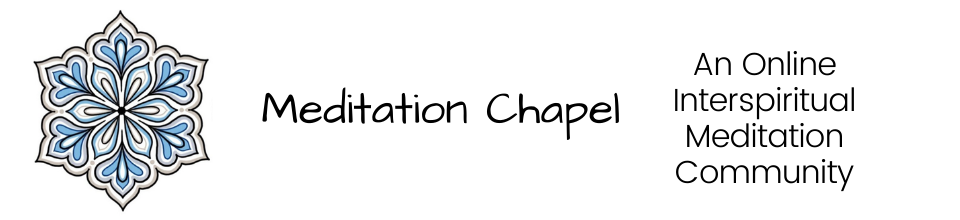Thank you for registering for Meditation Chapel. This page gives you all of the information you will need to get started.
Meditation Chapel Groups
Most of our current groups are affiliated with either the World Community for Christian Meditation (WCCM) or with Contemplative Outreach (Centering Prayer).
The approach to meditation taught by WCCM is explained [here].
The approach to prayer taught by Contemplative Outreach is explained [here].
You are welcomed to attend either or both. We encourage people to experience faith traditions other than their own.
Installing Zoom.
We use Zoom for the underlying video conferencing that allows us to meet together. You will need to install Zoom on your device. If you are using a smartphone or tablet, you need to install the Zoom app from your app store. If you are using a PC, Zoom will be installed the first time you enter a chapel.
Finding Groups
To find groups to participate in, go to our calendar:
https://meditationchapel.org/
In almost all cases, groups are open to any participants. In a few cases, the groups are restricted, and if so, these are so noted in the calendar entry. The calendar entry will also indicate the tradition with which the group is affiliated. Click on any calendar entry to see this information. Notice that the calendar shows you the times the groups meet in your local timezone.
Participating in Groups
To participate in a group, a few minutes before the group begins, go to the chapel URL.
If the calendar says the group meets in the John Main Chapel, then the chapel URL is
https://meditationchapel.org/
If the calendar says the group meets in the Thomas Keating Chapel, then the chapel URL is
https://meditationchapel.org/thomas-keating-chapel/
If the calendar says the group meets in the Mary of Magdala Chapel, then the chapel URL is
https://meditationchapel.org/mary-of-magdala-chapel/
If the calendar says the group meets in the Peace Chapel, then the chapel URL is
https://meditationchapel.org/
If the calendar says the group meets in the Wisdom Chapel, then the chapel URL is
https://meditationchapel.org/wisdom-chapel/
If the calendar says the group meets in the Gaia Chapel, then the chapel URL is
https://meditationchapel.org/gaia-chapel/
If the calendar says the group meets in the Lotus Chapel, then the chapel URL is
https://meditationchapel.org/lotus-chapel/
In general, groups affiliated with the World Community for Christian Meditation (WCCM) meet in the John Main Chapel. Groups affiliated with Contemplative Outreach (Centering Prayer) meet in the Thomas Keating Chapel.
Once you are at the appropriate chapel URL, click the link that says “Enter the Chapel”. This will start up a Zoom video conference where your group will meet. When you are finished, click “Leave the Meeting.”
Once you get to the right chapel, you might want to bookmark it to make it easier to find next time. Or bookmark this page.
What to Expect
Once you enter the chapel, you will soon meet with other people in a video conferencing room. Different groups use different meeting formats, but all have the following components someplace:
- A group facilitator.
- One or more readings.
- A period of about 25 minutes for silent meditation. The start and end of this is marked with a chime or other audio signal.
- A period for open reflection on the readings.
- A time for deep sharing. This is a time to share what important events related to your spiritual journey.
- A time for introducing new participants.
In most groups, you will be meeting with people from all over the world.
Some groups maintain silence from the time of entering the chapel until the time of sharing. Some groups have chit-chat before the groups officially starts. It is best to start by entering in silence until you see the group conventions.
Muting Your Microphone.
When you are in the video conferencing room, you will see an microphone icon. If there is a diagonal line drawn through it, then your microphone is muted. If there isn’t, then you are not muted. Clicking on the icon will flip the mute/unmute state. In general, keep your microphone muted when you are not speaking, but remember to unmute it when you are speaking. This helps reduce background noise.
Note that by default, your microphone is muted when you first enter, so remember to unmute it before speaking.
If you have any problems or questions, feel free to reach out to me (Roger Sessions). You can find my contact information on our contact page.
Our Facebook Page
Join our Facebook page here.